 |

|
|
SCURK: How to import graphics
|
 |
How to import an image into a tile-set for SCURK for DOS:
- If the image is not a PCX file convert it to one
- Run SCURK4DOS
- Select "Paint the Town" from the main menu
- Open the tile-set you want to import a PCX file into (File/Open)
- Once you have the desired tile-set open, select the desired object-group from the "Object Group" menu
- Use the up/down arrows to scroll to the object you want to import over
- Highlight the object by clickings on it
- Select "Import PCX..." from the "File" menu
- Highlight the PCX file you want to load and click "Open"
- You should get a pop-up window saying "File load successfully"
- Click OK
- Now the image is on the "Import Screen"
- Select "Import Screen" from the "Windows" menu or click on the "Import" button on the tool-bar
- Now you should be in the import-window and looking at the image you just imported
- Use the left-mouse button to drag and cut the image
- Once you are done cutting the image out, you will flip back to the "Paint the Town" window.
- Now maneuver the image into place and click
- Use the eyedropper (color picker) from toolbar and click on the background color in the drawing area
- Switch to the Fill tool and fill in the black background with the transparent background color.
- Repeat for each building
- Select Save from the File menu to save your changes.
How to copy/paste an image into a tile-set for SCURK for Windows and Mac:
Note: I have SCURK4DOS and SCURK4WIN but I don't have SCURK4MAC.
The SCURK4WIN Users's Manual actually says "Windows/Macintosh Edition"
so I'm assuming that everything I say about SCURK4WIN also applys to SCURK4MAC.
If you find any of this information to be incorrect,
please let me know!
- It doesn't matter what format the image is. You are going to use the your systems clipboard.
- Launch your favorite graphics package
- Load the image into the graphics package
- Launch SCURK4WIN
- Select the "Paint the Town" window
- Load in the tile-set you want to modify. From the "File" menu select "Load" and then "Source Object Set..."
- Select the object you want to modify.
- Return to your graphics package and paste the picture to the clipboard
- Return to SCURK4WIN and paste the image onto the object. For taller images, you might have to paste in the bottom, then the top since it's too big to paste in all at once.
- Use the eyedropper (color picker) from toolbar and click on the background color in the drawing area.
- Switch to the Fill tool and fill in the black background with the transparent background color.
- Repeat for each building
- Select Save from the File menu to save your changes.
|
 |
| This Web Page was created by
Patrick Coston September 10, 1995,
Last updated April 4, 2006
|
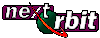
|
|
