 |

|
|
Objects and Tools in SimCity 2000
|
 |
This file describes various objects and tools available in SimCity 2000.
Hold down the shift key while clicking the mouse on any button or area.
This will bring up this help dialog with a detailed description of the
tool or display. This is a listing of all of the object and tool help in SimCity 2000.
- COAL POWER
- coal plants generate large amounts of vile black smoke
that will cover your buildings in soot. Your citizens may start complaining
when they have to repaint their buildings every two years.
- HYDRO ELECTRIC
- water generators are very clean and efficient, but require a
large investment of capital. They require only minimal maintenance.
- OIL POWER
- the use of oil power fluctuates with the cost of petroleum.
It is marginally cleaner than coal power.
- GAS POWER
- natural gas is much cleaner than coal, but very expensive.
Many cities save their gas plants for reserve power due to their
cost.
- NUCLEAR POWER
- nuclear power is clean, efficient and relatively cheap.
Unfortunately, there is always the risk of a deadly meltdown.
- WIND POWER
- very clean and relatively reliable, wind power is less
cost-effective than solar power.
- SOLAR POWER
- solar power is clean and
cheap but unreliable. Cloudy seasons will leave your citizens shivering
without light.
- MICROWAVE RECEIVER DISH
- launch a satellite to collect solar power, then
beam it down to Earth. Microwave power is very efficient, clean and reliable.
Unfortunately, the effects of a mis-targeted be am are as yet unknown.
- FUSION POWER
- Fusion energy is clean, reliable, efficient, and expensive.
Accidents may destroy the plant but will not spread radioactive havoc.
- PLYMOUTH ARCO
- The Plymouth Arco is 'Solid as a Rock', or so claims
Plymouth Arcologies, Inc. It is known that they have stood through several
earthquakes, notably in the NeoRepublic of Mexico and the Taiwan CoProsperity
Region. Plymouth Arcologies are designed primarily to support heavy
industries, as witness Greenland Motors, maker of the Narwhal 3000.
This might not be such a good choice if you are overly concerned about
pollution. Plymouth Arcos cost $100,000 and can attract up to 55,000
residents.
- FOREST ARCO
- The Forest Arcology is named for its attractive forest
setting on the top level. Throughout the structure, citizens utilize
recycling, operate ecologically sound industries, and maintain a rich verbal
heritage that replaces television and radio. Unfortunately, the youth of
Forest Arcos are bored silly and roam out into your city where they stare
mindlessly at soap operas and sports programs displayed in the electronics
department at local malls.Building a Forest Arcology costs $120,000 and can
attract up to 30,000 residents.
- DARCO
- 'Darco' is slang for 'De-Urbanized Arcological Construct'.
Originally designed by the twisted genius of Dante McCallavre, the
artist/architect proclaimed it a reactionary response to the rigid,
archetypal Arcologies of his day. No one really knows what this means,
and many engineers are frankly baffled at how the thing stays standing.
Inside, the ill-lit corridors twist into odd, meandering corkscrews that
mysteriously turn back on themselves. There are rumors that a strange
sub-species of man inhabits the air ducts.Darcos cost $150,000 and can
attract up to 45,000 brave souls.
- LAUNCH ARCOS
- 'Launch' Arcologies were nicknamed for their resemblance to
modern orbital launchers. The resemblance is not entirely coincidental,
as sophisticated methods of biological support were necessary to oxygenate
and feed the thousands of inhabitants. While never tested, the manufacturers
claim the occupants could stay self-contained for up to two decades.
The sides of the Arcology are equipped with vernier jets to stabilize
the structure during storms and earthquakes. A small nuclear facility
independently powers the building; spare energy is stored by electrolyzing
water into two tanks for oxygen and hydrogen.The 'Launch Arco' is the
largest, costing $200,000 and holding 65,000 inhabitants. Build enough of
these and you may discover the final secret of SimEarth.
- BULLDOZER Demolish/Clear
- This will destroy buildings, roads, trees, and
decorative water, and will remove rubble.Level Terrain - This tool will
level terrain to the same altitude as the first location you click on.
It will also clear terrain by removing trees, roads, powerlines,
and buildings.Raise Terrain - This raises the terrain.Lower Terrain- This
lowers the terrain.De-zone - This will remove the zone from an area.
- LANDSCAPE Trees
- This tool adds trees to the terrain.Water - This will put
down small streams and decorative ponds. It can be used to create waterfalls
for the Hydro electric power plant.
- DISPATCH
- This tool is only available during emergencies. It allows you to
direct your police and firefighters to suppress problems.Dispatch Police -
Police are useful for suppressing riots and resisting floods. Dispatch
Firefighters- Firefighters suppress fire and resist floods and toxic clouds.
Dispatch Military - Military units may be available to your city after
the military has constructed a base. Military units are highly trained
and are effective against a variety of disasters.
- POWER Power Lines
- Build these from your power plants to your
zoned areas so they can start to build. These can cross roads and rails
only at right angles. There is a slight transmission loss of power through
these lines, so try to minimize the distance they have to traverse.
Power Plants - This will bring up a list of the currently available power
plants that you may build. This list will grow as time passes and technology
progresses.
- WATER Pipes
- These transmit water and carry away sewage.
You need powered water pumps to generate water.Water Pump - Powered pumps
will generate water for your city. The amount they produce is increased by
placing them next to standing water. It also has a seasonal variance
depending on rainfall. Water Tower - Water towers store water to combat
seasonal variation.Treatment - Adding a treatment plant reduces your
city-wide pollution levels.Desalinization - Water pumps will not pump
sea water. A desalinization plant will take sea water and produce pure
water for your city.
- CITY BONUS
- As your city grows in size, the city council will vote to
reward you.Mayor's House - You will be given a residence at 2000 population.
City Hall - The council will vote to build a City Hall at 10000 population.
Statue - This will occur after the City Hall, but before Arcologies or the
other rewards.
- ROADS
- This is your primary method of transport. Roads connect zones,
allowing them to grow.Highway - Highways are faster and more efficient than
roads. Commuters will move from road to onramps, then to highways, back to
onramps, then on to roads again. Without the roads and on-ramps,
highway are useless.
- TUNNEL
- Tunnels dig through a mountain rather than going over it.
One advantage to tunnels is that zones can be built over tunneled areas,
improving land usage.
- ONRAMP
- These are necessary for highways to function. They can only be
placed at a highway/road juncture.
- BUS DEPOT
- Depots provide rapid, low traffic transport. Up to half of
your city's commuters will use these depots if they are well placed.
- RAIL
- This transport method is efficient and traffic free. You must
carefully place your rail depots, or else the rail will go unused.
- SUBWAY
- These are underground railways. They operate like rail, except
that subways need subway stations to operate.
- RAIL DEPOT
- This is where commuters enter and exit the rail system.
- SUB STATION
- This is where commuters enter and exit the subway system.
- SUB<-->RAIL
- This allows you to connect your above-ground rail with your
below-ground subway. You must place this next to an existing rail line.
- PORTS Seaport
- This provides vital external transport for your city's
industries. It will not be necessary until your city hits 10,000
people or so.
- AIRPORT
- This provides inter-city transport for your city's commerce.
It will not be needed until your city hits 15,000 people or so.
- RESIDENTIAL ZONING
- Residential zones are where the people live.
Low density zoning will only allow single family homes in an area.
High density zoning will allow homes as well as high-rise apartments
and condominiums.
- COMMERCIAL ZONING
- Commercial areas provide services to your local
population. This includes grocery stores, motels, entertainment,
maintenance and more. High density zoning includes banking, real estate,
and financial services.
- INDUSTRIAL ZONING
- Industry is the backbone of your city.
Initially, new residents are moving in to work with your industry.
Meanwhile, industry is growing to meet external demands.
- EDUCATION ZONES
- These special zones increase the 'EQ' or education
quotient of your residents over time. The EQ of your city will influence
many factors including crime, productivity, and which industries prosper.
Each type of zone affects different age groups and has a maintenance cost
associated with it.School - This represents primary and secondary education
(from kindergarden to 12th grade). This will increase the EQ of the
5- to 20-year olds in your city. Of all education zones, these should be
the most numerous in your city.College - This represents higher education-
universities, junior colleges and vocational schools. This zone increases
the EQ of the 15- to 25-year-olds primarily, and the older residents as well,
though to a lesser degree.Library - This increases the EQ for all ages but to
a lesser degree than the schools and colleges.Museum - Like the library this
zone increases the EQ for all ages. But the effect is more and so is the cost.
- HEALTH AND SAFETY ZONES
- These zones include essential city services to
protect your residents.Police - Police stations help manage the crime in your
city.
- FIRE STATION
- Fire stations attempt to prevent and extinguish any fire
s in your city. They also help during any sort of emergency.Hospital -
This will have an beneficial effect on the health of your citizens.Prison -
This will improve police performance if there is a lot of crime in your city.
- RECREATION ZONES
- These special zones have a positive effect on residential
growth and generally make your city a nicer place to live.Parks - Small and
big parks both have a positive effect on local land values.Zoo - Zoos
improve your city's desirability for residents, and improves its tourist
value.
- STADIUM
- Your citizens are more enthusiastic and loyal if they have a local
team to rally behind.
- MARINA
- These can only be placed down by the water.PLACE SIGNThis tool is
used to place signs (labels) in your city. To use it just click on the city
location where you want it placed and then enter the text for it. These can
be used to name streets, subdivisions, lakes, etc. Or you may use this for
jotting down notes to yourself about future plans for each area. These
signs can be toggled on and off with the layer control button near the
bottom of the City toolbar. To erase a sign, click on the base with the
sign tool to open the record, then hit the delete key.
- QUERY TOOL
- This tool will give you detailed information on anything in
your city. Most areas only tell you about land value, local traffic,
power and water supply. Special buildings such as fire departments, zoos,
museums, et al., will have a specific micro-simulation you can examine.
- CENTER DISPLAY
- This is the centering tool. It is used to scroll around
your city. When you click in the window the scene will re-center on the place
you clicked. If you click near the center of the window and hold the mouse
button down, you can then smoothly scroll around by moving the mouse to
adjust direction and speed.
- ZOOM OUT
- There are three scales your city can be viewed at. This button
allows you to increase the scale of your display. The tiles grow smaller and
the area displayed grows.
- ZOOM IN
- There are three scales your city can be viewed at. This button
allows you to decrease the scale of your display. The tiles grow larger and
the area displayed shrinks.
- ZONE DEMAND
- These colored bars show you the current demand for each type
of zone in your city. If the bar is up in the '+' area then your city needs
more of that type of zone. The letters represent 'R'esidential, 'C'ommercial
and 'I'ndustrial.
- ROTATE COUNTER-CLOCKWISE
- Each time you click this button the scene in the
window will rotate 90 degrees counter-clockwise.ROTATE CLOCKWISEEach time
you click this button the scene in the window will rotate 90 degrees clockwise.
- MAP DISPLAY/WINDOW
- This button brings up a pop-up map display. Hold down
the mouse button to view it. You may 'tear away' the display to create a
Map window. Drag the display away from the toolbar and release the mouse
button. The map display shows a small, overhead view of your city. The map
window has buttons to the left that allow you to view information such as
'Police Power', 'Crime Rate' and 'Pollution'.
- POPULATION DISPLAY/WINDOW
- This button brings up a pop-up population display.
Hold down the mouse button to view it. You may 'tear away' the display to
create a Population window. Drag the display away from the toolbar and
release the mouse button.This window is used to follow trends in your
population. It will show the education, population and health for each
age-group in your city. The technical name for this kind of display is a
cohort-population graph.
- NEIGHBORS DISPLAY/WINDOW
- This button brings up a pop-up neighbors display.
Hold down the mouse button to view it. You may 'tear away' the display to
create a Neighbors window. Drag the display away from the toolbar and
release the mouse button. This shows the names and size of your regional
neighbors, allowing you to compare your performance to your neighbors'.
It also shows the size of the nation your city occupies.
- GRAPHS DISPLAY/WINDOW
- This button brings up a pop-up graphs display.
Hold down the mouse button to view it. You may 'tear away' the display to
create a Graphs window. Drag the display away from the toolbar and release
the mouse button.These charts show both short- and long-term evolution of
population, traffic, pollution, crime, land value, health, education,
power & water use, plus some national characteristics.
- INDUSTRY DISPLAY/WINDOW
- This button brings up a pop-up industry display.
Hold down the mouse button to view it. You may 'tear away' the display to
create an Industry window. Drag the display away from the toolbar and
release the mouse button. This window shows information about the 11
different industry groups. For each group you can display the national
demand, your local tax rate and the ratio of local industries.
- BUDGET WINDOW
- This allows you to examine your city's budget. You will
be able to adjust your income and expenses, and hopefully have a positive
cash flow.BUILDING LAYERThis button will flatten your buildings, allowing
you to examine your roads, wires and other infrastructure. You will
recognize the building types by their color: green - residential,
blue - commercial, yellow - industrial, orange - city structures,
grey - port structures. In under-view, the zone colors will be shown
as outlines instead of colored-in squares.
- SIGN LAYER
- This will hide your city's names and labels.
See the 'PLACE SIGN' tool above.
- ROAD/TREE LAYER
- This will turn off the display of your roads, rail, wires,
trees and other non-building structures.ZONE LAYERThis button will allow you
to examine your zones. In normal mode, this will hide all your zone
buildings. In the under-view, this will put down colored tiles indicating
the zone.
- UNDER-VIEW LAYER
- This will transform your city display to a stick-figure
outline of the terrain. Pipes and subways will become more visible, while
all surface items will be hidden. The other layer buttons are still
available and allow you to further customize the view.
TERRAIN EDITOR: This describes the tools available to you in the Terrain Editor.
- COAST SELECT
- This button will add a coastline to the next map generated.
- RIVER SELECT
- This button will add a river to the next map generated.
- HILL SLIDER
- This slider adjusts how hilly the generated terrain will be.
- WATER SLIDER
- This slider adjusts how wet the generated terrain will be.
It will adjust both the sea level on the map as well as the number of streams
and lakes.
- TREE SLIDER
- This slider adjusts the number of trees on the generated terrain.
- MAKE NEW MAP
- This button will generate a new map. The new map will be
based on the settings of the two buttons and three sliders above.
- RAISE TERRAIN
- This tool will raise the altitude when you click on the
terrain, thereby creating hills.LOWER TERRAIN - This tool will lower the
altitude when you click on the terrain, thereby creating valleys.
- STRETCH TERRAIN
- This tool will allow you to stretch the terrain up or down.
Click on the tile you wish to change and slowly move the mouse up or down
while holding the button.
- LEVEL TERRAIN
- This tool will level terrain and remove trees. Click on
the tile level you wish to extend and move the mouse in the direction you
want while holding down the mouse button.
- RAISE SEA LEVEL
- Each time you
press this button the sea level across the entire map will be raised one
level.
- LOWER SEA LEVEL
- Each time you press this button the sea level across
the entire map will be lowered one level.
- PLACE WATER
- This tool places tiles of water, thereby allowing you to
create larger bodies of water like lakes and streams.
- PLACE STREAM
- This tool creates streams. Click where you want the stream
to start and it will flow downhill from that point.
- PLACE TREE
- This tool adds trees to the terrain. Holding down the SHIFT key
while using this tool will remove trees.
- PLACE FOREST
- This tool will add a forested area to the terrain.
Holding down the SHIFT key while using this tool will remove trees.
- ZOOM OUT
- There are three scales your city can be viewed at.
This button allows you to increase the scale of your display.
The tiles grow smaller and the area displayed grows.
- ZOOM IN
- There are three scales your city can be viewed at.
This button allows you to decrease the scale of your display.
The tiles grow larger and the area displayed shrinks.
- ROTATE COUNTER-CLOCKWISE
- Each time you click this button the scene in
the window will rotate 90 degrees counter-clockwise.
- ROTATE CLOCKWISE
- Each time you click this button the scene in the
window will rotate 90 degrees clockwise.
- CENTER DISPLAY
- This is the centering tool. It is used to scroll around
your city. When you click in the window the scene will re-center on the
place you clicked. If you click near the center of the window and hold the
mouse button down, you can then smoothly scroll around by moving the mouse
to adjust direction and speed.DONE - When you are finished editing the
terrain this button will bring you into the game. Make sure you are
finished because you cannot return to the map-editing mode once the game
has started.
|
 |
| This Web Page was created by
Patrick Coston September 16, 1995,
Last updated April 4, 2006
|
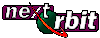
|
|
